Be transparent with end users by using a maintenance page
Posted on November 16, 2024 (Last modified on November 29, 2024) • 3 min read • 429 words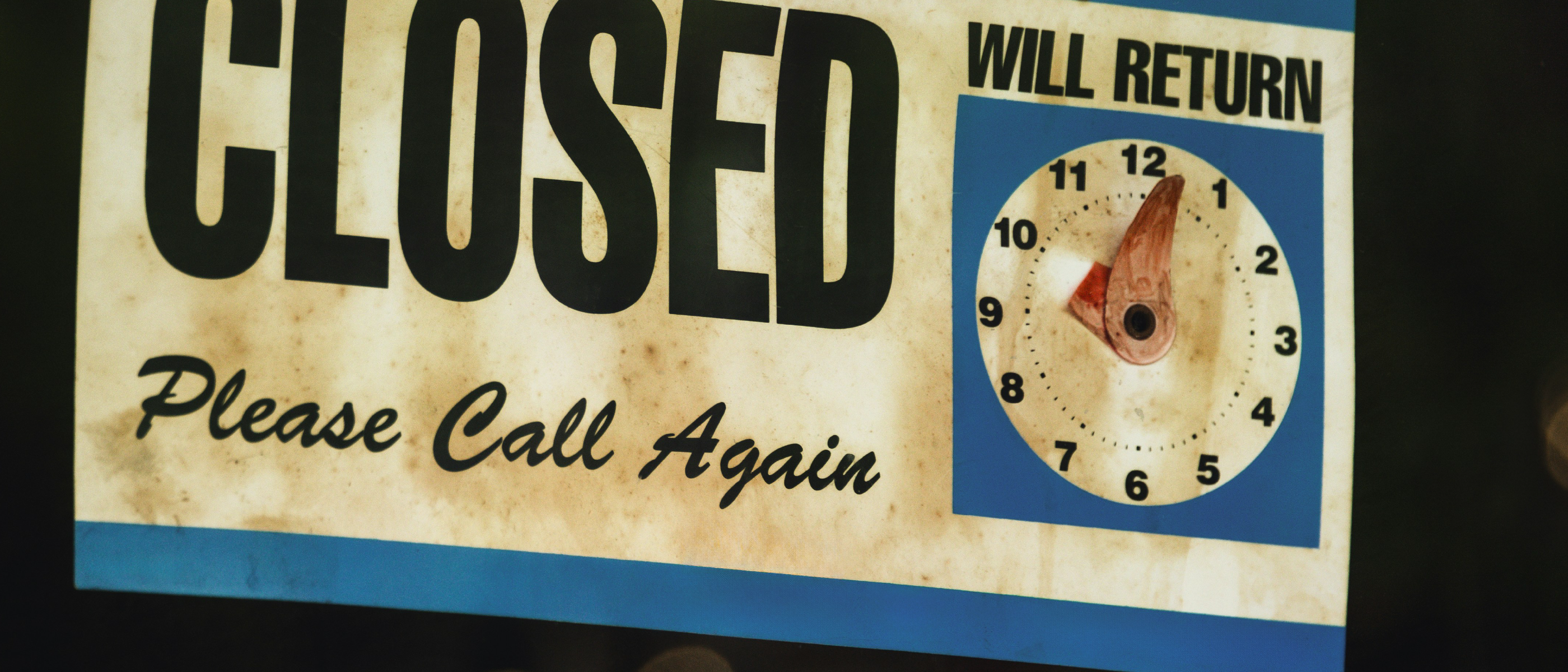
Did you know about the maintenance mode MS provides for Power Pages, it is a great way to let users know that some planned work is going on or something has gone wrong 🚨
By the end of this blog we will have built the below custom maintenance page.

Why have a maintenance page?
Before we build the page, lets consider a couple of reasons of why we are going to make the effort to build this.
- Stop a flood of support tickets etc coming through… WHY IS THE WEBSITE DOWN!, WHEN WILL THE SITE BE BACKUP?
- Stop end users from submitting data whilst the website is fragile.
- Be transparent and show off what features you are bringing in this release.
- Aligns well with a established change control process to make sure everyone in the business are aware of future releases.
Build time
Note
This example will be a custom page to remove any links to the system as its just a static HTML page. However, you can select one of your pages listed within the portal.
Prepare somewhere that you can host a HTML file, I will use Github Pages in this example. Follow Github’s quickstart guide to get started with hosting files.
- Copy the code and place this inside your index.html
- Store the image you would like to use for the page inside a folder called img and copy the filename to the source of the image element
- Publish
<!DOCTYPE html>
<html lang="en">
<head>
<meta charset="UTF-8">
<meta name="viewport" content="width=device-width, initial-scale=1.0">
<title>Maintenance Mode</title>
<!-- Bootstrap CSS -->
<link href="https://cdn.jsdelivr.net/npm/bootstrap@5.3.3/dist/css/bootstrap.min.css" rel="stylesheet">
<style>
body {
display: flex;
align-items: center;
justify-content: center;
height: 100vh;
margin: 0;
background-color: #f8f9fa;
color: #495057;
}
</style>
</head>
<body>
<main>
<div class="container">
<div class="row">
<div class="col-12">
<div class="card" style="width: 30rem;">
<img src="./img/<ADD FILENAME>" class="card-img-top" alt="...">
<div class="card-body">
<h5 class="card-title">We'll Be Back Soon</h5>
<p class="card-text">Our website is currently undergoing maintenance. We’re working hard to
improve your
experience. Please check back later.</p>
<button href="#" class="btn btn-primary">Support</button>
</div>
</div>
</div>
</div>
</div>
</div>
</main>
<!-- Bootstrap JS -->
<script src="https://cdn.jsdelivr.net/npm/bootstrap@5.3.3/dist/js/bootstrap.bundle.min.js"></script>
</body>
</html>Admin centre
- Go to your Power Pages site and select site actions.
- Turn on maintenance mode.
- Select custom page.
- Enter the URL of the custom web page.

Conclusion
😁Thanks for reading, don’t make life more difficult and just use a maintenance page when necessary. By being transparent with end users, they will appreciate the heads up.
Have a great day!